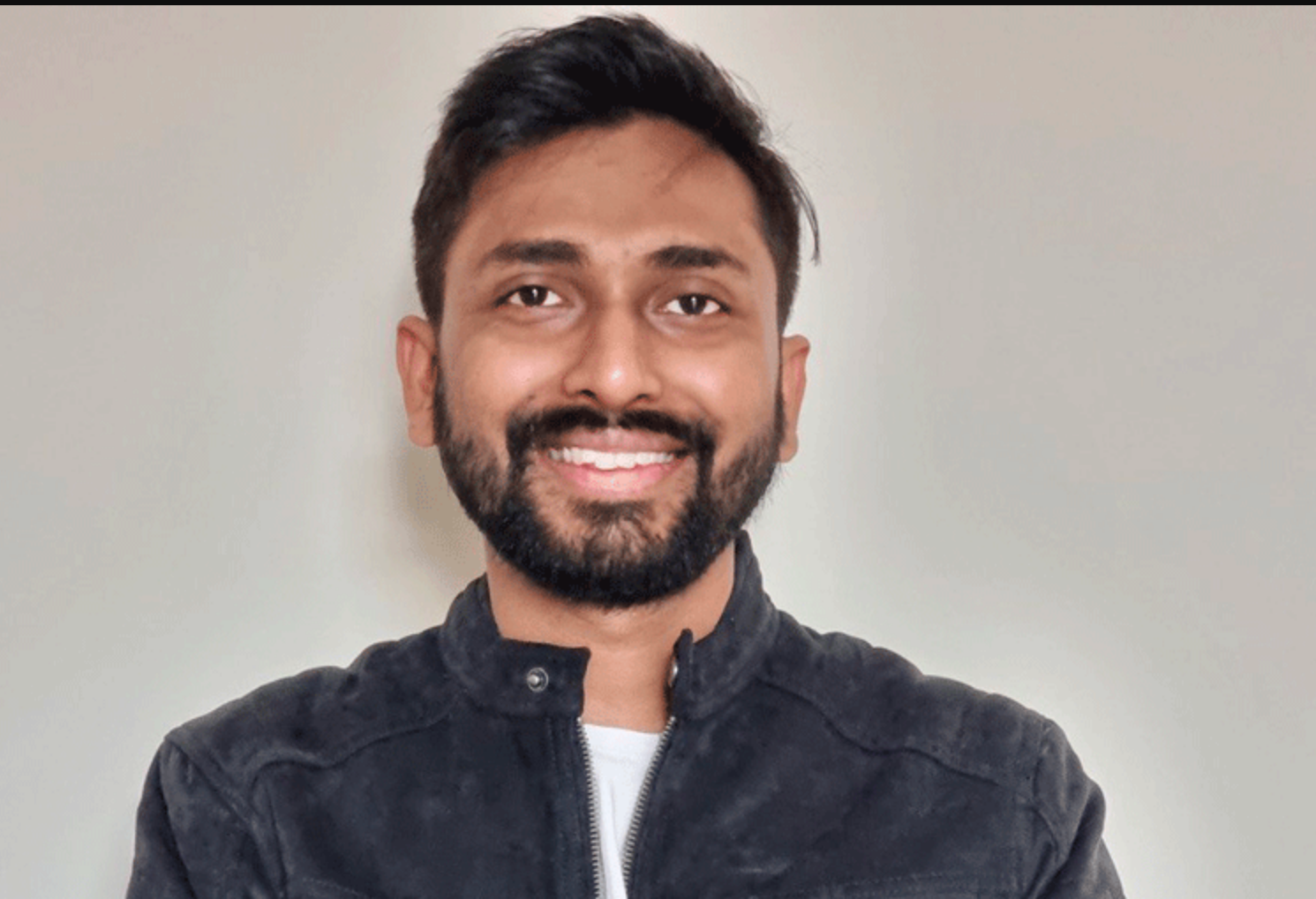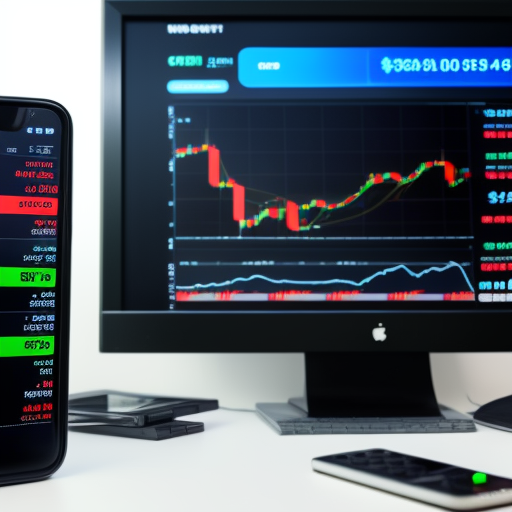Decentralized Finance (DeFi) is currently gaining high interest, especially regarding its benefits.
With bank interest rates falling during this pandemic, many people have turned to DeFi to seek benefits with similar financial services.
One of the financial services that have become a significant concern in the DeFi Sector is lending and borrowing services.
This is because investors can lend their funds to parties in need without a third party to make a profit.
Compound Finance is one of these lending platforms that makes it easier for investors to borrow crypto and lend for profit.
This article will explain how to make a profit by lending crypto on the Compound Finance platform.
The example in this article will use the website version of Compound Finance instead of the application connected to the smartphone’s Wallet.
Open the Compound Finance Site
The first step is to open the official Compound Finance Application (Dapp) website, which is at App. Compound. finance.
After entering the site, the user will see a display like an image below.

Please note that the Compound Finance application site differs from the official Compound Finance website.
Compound Finance’s official website can be accessed at Compound. Finance, while the application is located at App.Compound.Finance.
After logging into the application site, the user will be asked to connect Wallet, a personal The goal is that the transfer of funds can occur on the Compound Finance platform from the Wallet you own.
Connect Wallet
To connect their Wallet, users only need to press the words “Connect Wallet,” as shown in the image below.

After pressing the text, the user will be given a choice of several available wallets to connect to.
Users can customize their Wallet, where currently, there are four options, namely MetaMask, Ledger, Wallet Connect, and Coinbase Wallet.

Please note that if you use a wallet extension on a browser or search site such as MetaMask, the user must first install the extension.
In this example, the MetaMask wallet will be used. If you want to connect later, the user will be asked to “Unlock” or open access to the Meta Mask.

After opening the Wallet with a personal password, users can already start lending crypto assets.
Providing Collateral and Selecting Assets
After connecting to the Wallet, users can select the assets they want to lend.
To provide a loan, the user can select an asset from the Supply Markets column instead of the Borrow Markets column.
This is because Borrow Markets are used to make loans, while Supply Markets are used to make loans.

Users can choose which is attractive from the APY side or add value per year.
In addition, users can choose based on the assets owned because what is being lent is the assets owned.
In the example of this article, the asset to be loaned is Ethereum.
This platform has a unique mechanism where the borrower and the lender must still provide a guarantee.
This is done to ensure security and provide convenience if the borrower wants to borrow one day.
So before choosing, the next step must be to provide a guarantee.

The way to provide this guarantee is to press the asset you want to use and then press the words “USE ETH AS COLLATERAL.”
Currently, the Ethereum (ETH) guarantee is $12, which will also be added to the gas or network transaction fee.
After providing a guarantee, users will later see the “Collateral” column for Ethereum turns green, as shown above.

Finally, users will be asked to fill in the amount of ETH they want to lend to make a loan.
Finally, to confirm, the user only needs to press the “Supply” button, and the transaction has been successful.

Later the number of funds being lent along with the profits will be listed at the top of the application under the words “Supply Balance,” as shown above.
After completion, the user has successfully used the Compound Finance application.
If you want to withdraw funds, users only need to press the asset column to enter the asset column.
Next, the user needs to press “Withdraw” next to the words “Supply,” as shown above.
More News About Crypto : NEWS
Follow our Twitter : https://twitter.com/DinoDapps